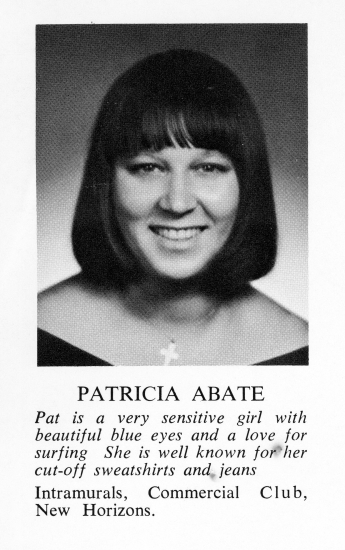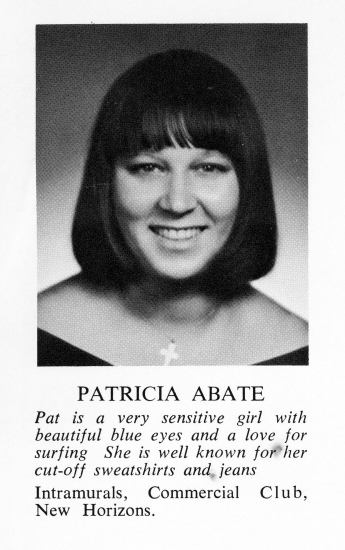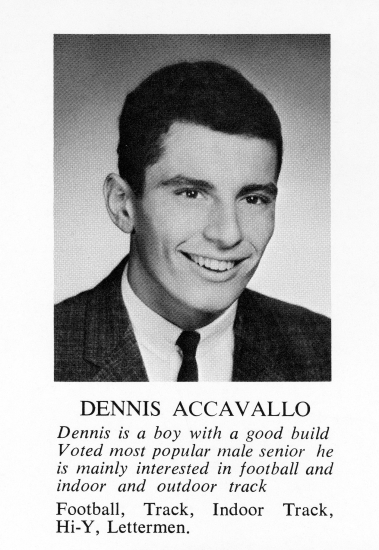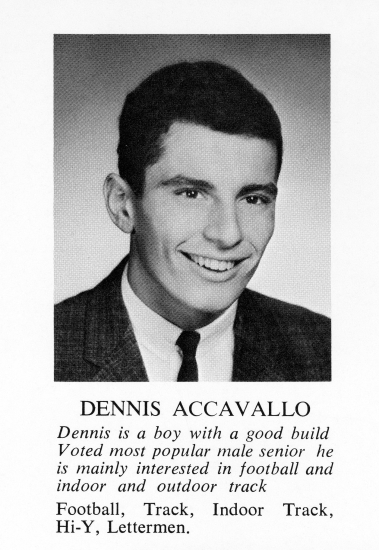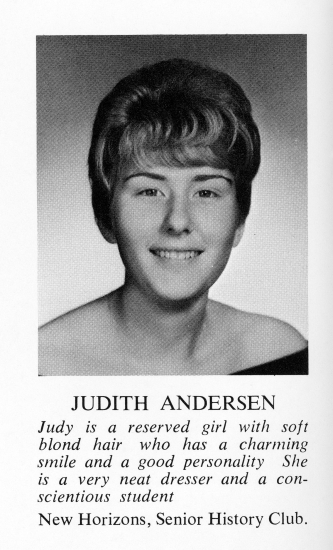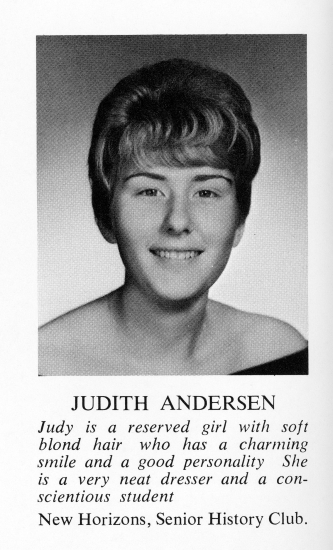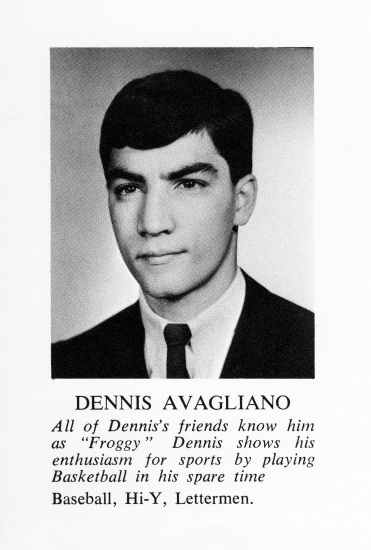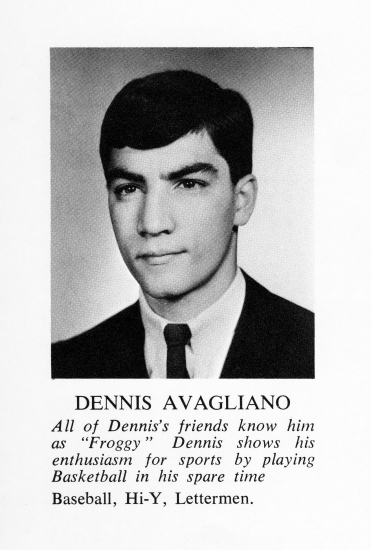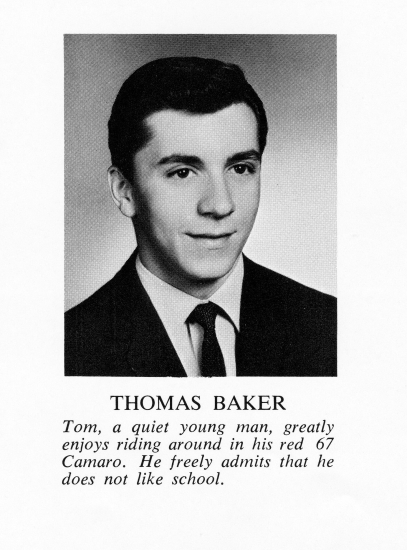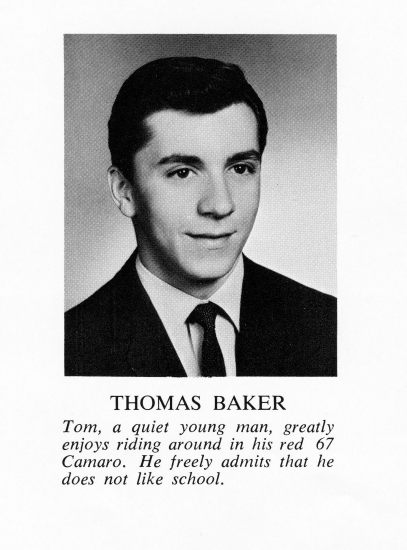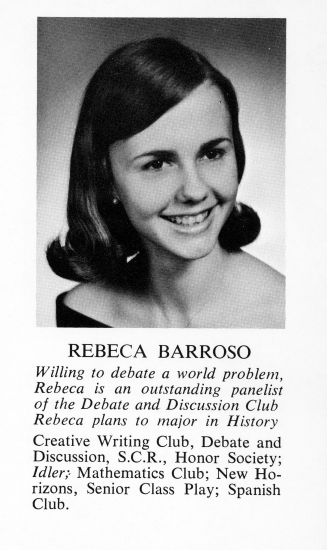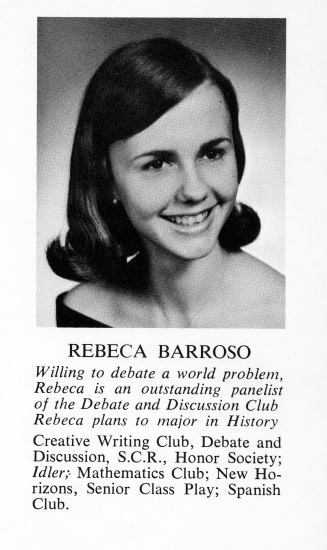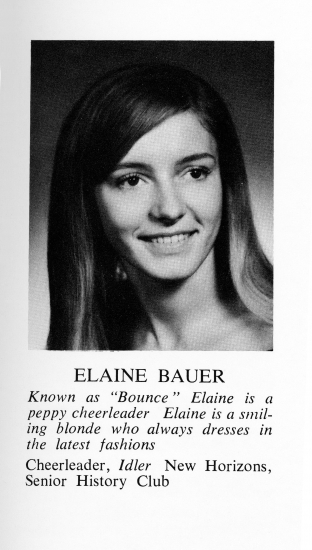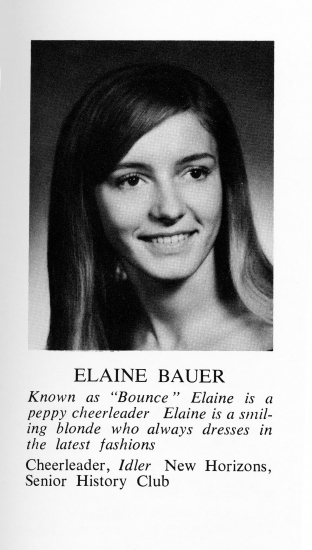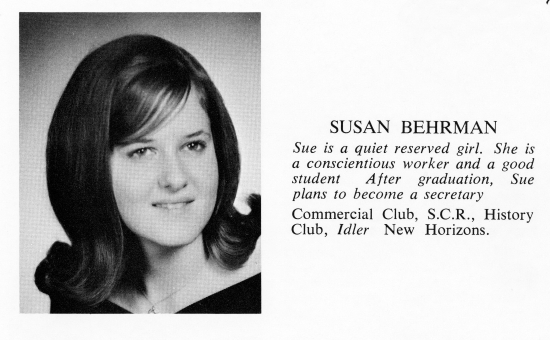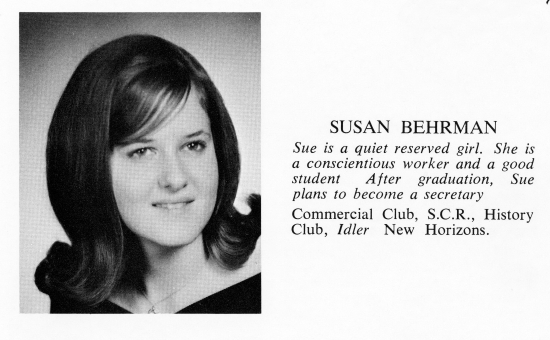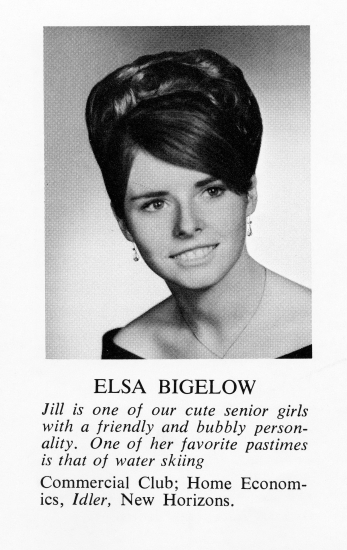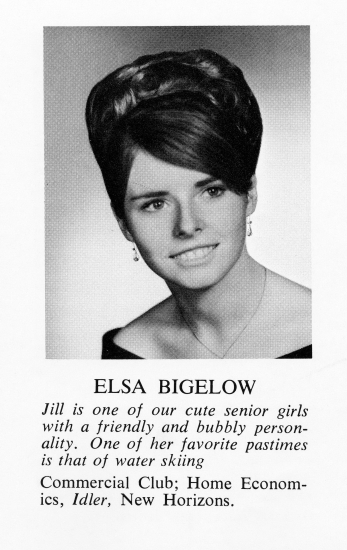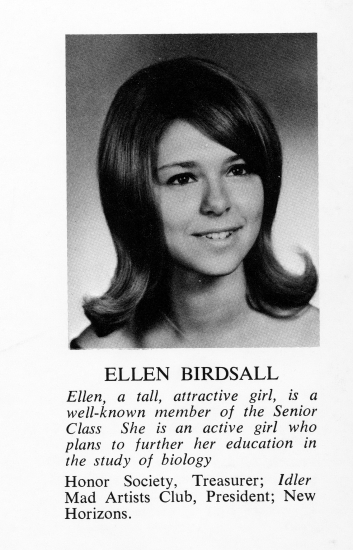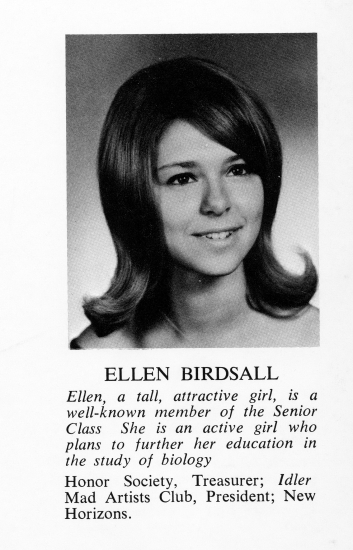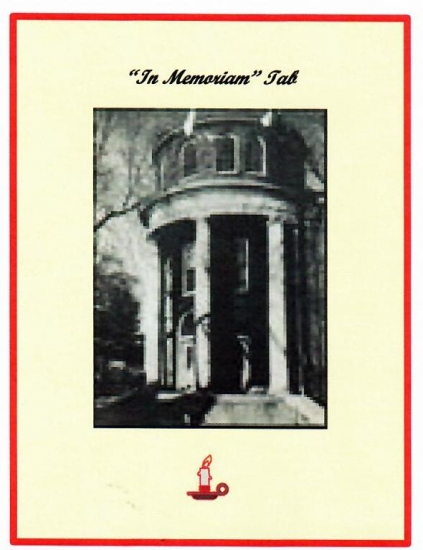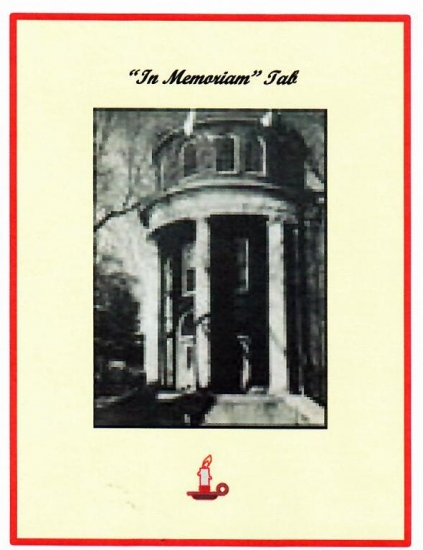1967 Classmates
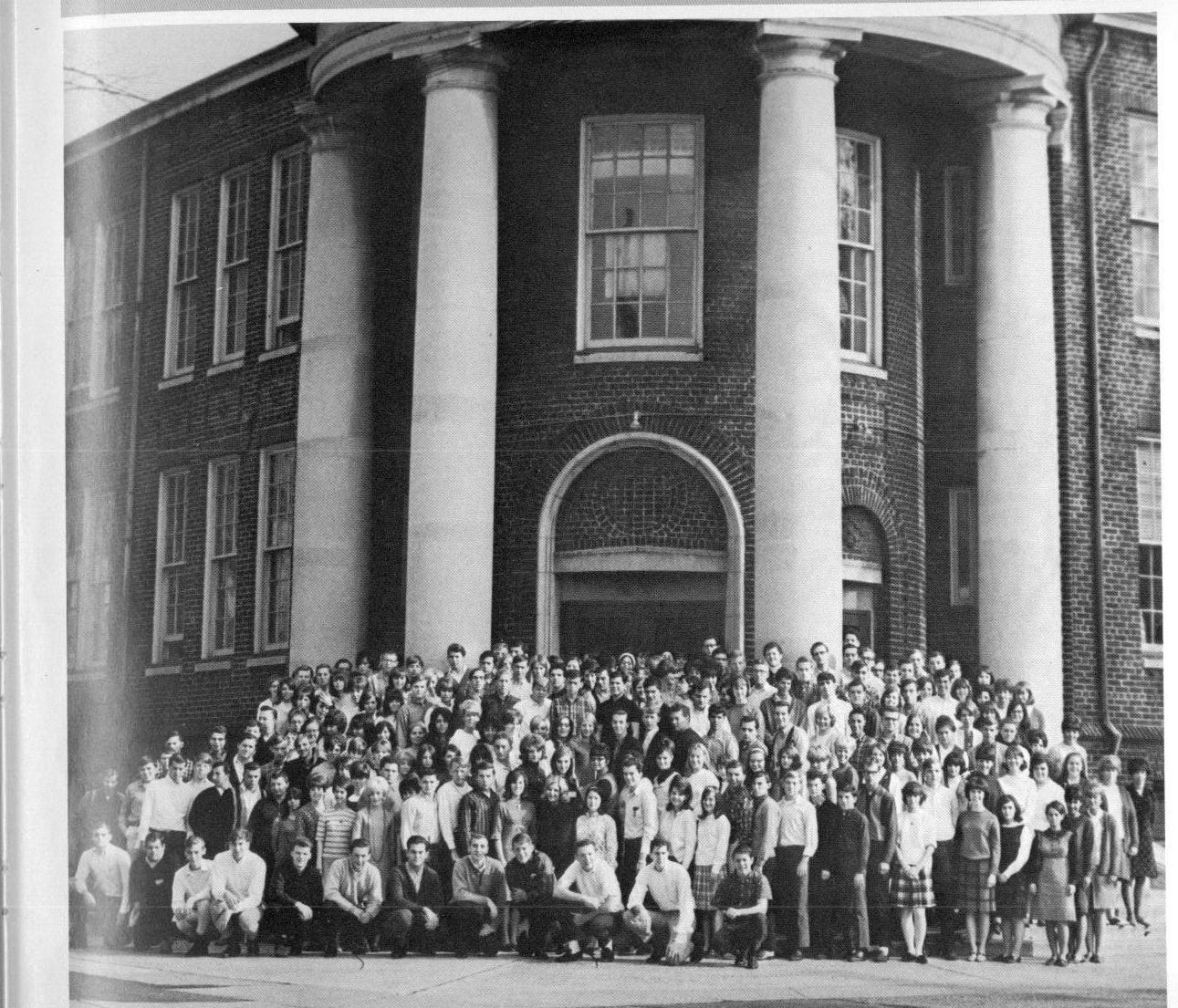
To edit your profile or add photos please follow these steps:
Do NOT upload a picture to then - we will change to what the picture of you was in our 1967 RPHS Yearbook. This cannot be edited. Thank you!
1) Find your name on the list of classmates below and click on the link that says, "Is this you? Fill in your profile here" that appears to the right of your name.
2) Enter a USERNAME and PASSWORD that will be required to edit your profile in the future.
3) Edit or add your information to your profile.
4) Upload a current photo by clicking on the BROWSE button by the NOW button that appears below. Now find a current photo on your computer.
5) Click on the SUBMIT button at the bottom of the form to save the changes.
Please note that your profile will temporarily be removed from the website after your first edit; however, it will re-appear shortly.
If you try to edit your profile more than once you will need to come back to this page and click on the EDIT PROFILE button at the top of the page and you will be asked to enter the USERNAME and PASSWORD that you created the first time that you edited your profile.
If you forget the USERNAME and PASSWORD, please click on the link that says, "I forgot my username and password." The username and password will only be sent to the email address listed in the profile.
If you have changed your email address or did not enter an email address you will need to use the CONTACT US page to ask the administrator of the website to add an email or edit the profile.
Do NOT upload a picture to then - we will change to what the picture of you was in our 1967 RPHS Yearbook. This cannot be edited. Thank you!
1) Find your name on the list of classmates below and click on the link that says, "Is this you? Fill in your profile here" that appears to the right of your name.
2) Enter a USERNAME and PASSWORD that will be required to edit your profile in the future.
3) Edit or add your information to your profile.
4) Upload a current photo by clicking on the BROWSE button by the NOW button that appears below. Now find a current photo on your computer.
5) Click on the SUBMIT button at the bottom of the form to save the changes.
Please note that your profile will temporarily be removed from the website after your first edit; however, it will re-appear shortly.
If you try to edit your profile more than once you will need to come back to this page and click on the EDIT PROFILE button at the top of the page and you will be asked to enter the USERNAME and PASSWORD that you created the first time that you edited your profile.
If you forget the USERNAME and PASSWORD, please click on the link that says, "I forgot my username and password." The username and password will only be sent to the email address listed in the profile.
If you have changed your email address or did not enter an email address you will need to use the CONTACT US page to ask the administrator of the website to add an email or edit the profile.